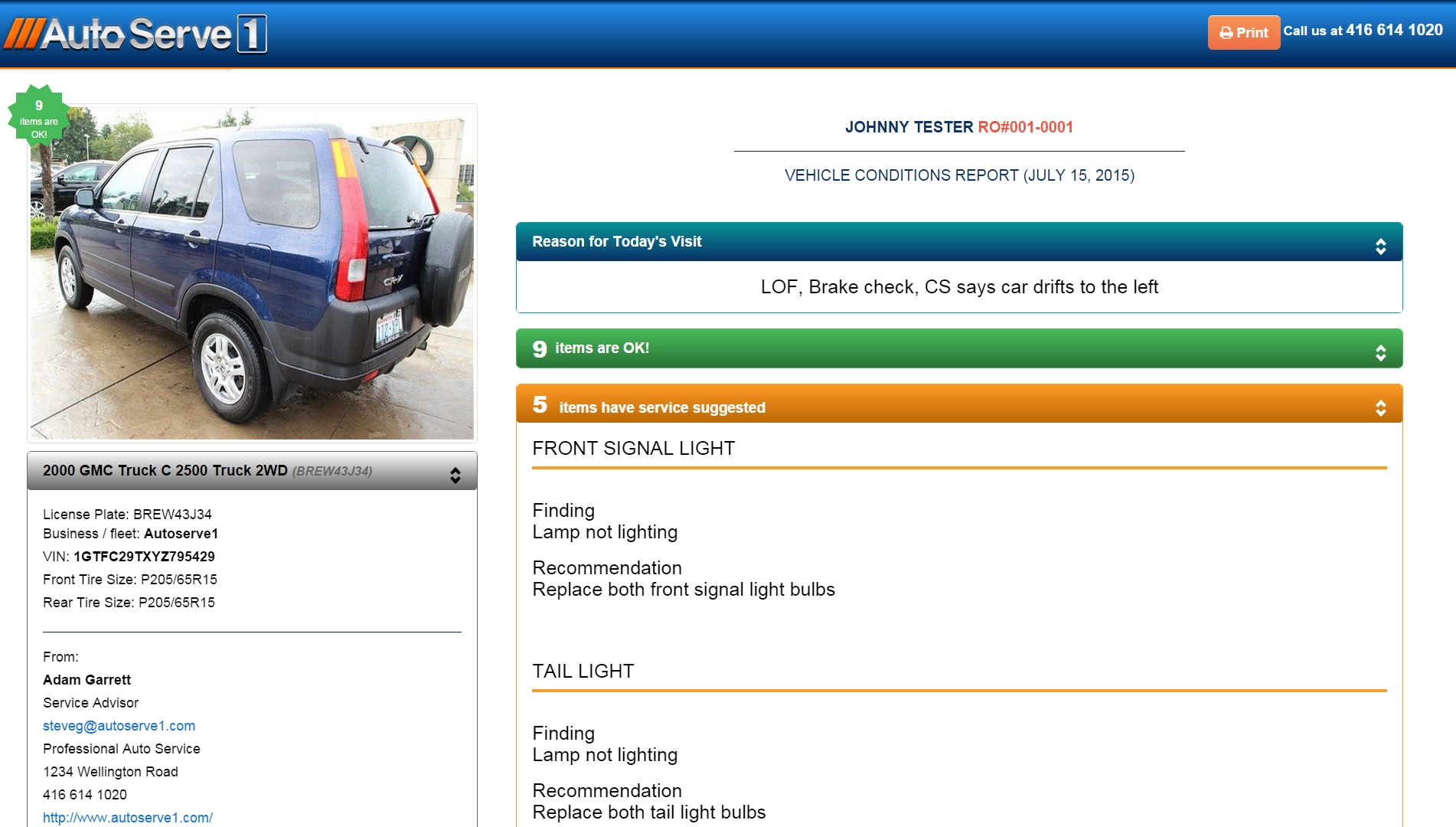We wanted to make sure you heard about the improvements we made to printing AutoServe1 reports. We know that often you want to be able to print out the inspection results and provide the printed copy to your customers. Here’s how to do it:
- When you are viewing the report, make sure you select Preview Report.
- Click on the menu at the left and select Print Report:
 You will see the following print dialog that the Google Chrome browser creates. If necessary, choose the printer by selecting Change from the Destinations on the left.
You will see the following print dialog that the Google Chrome browser creates. If necessary, choose the printer by selecting Change from the Destinations on the left.- Under Options, we suggest you uncheck the “Headers and footers” checkbox. You can also choose to print in Color or Black and White
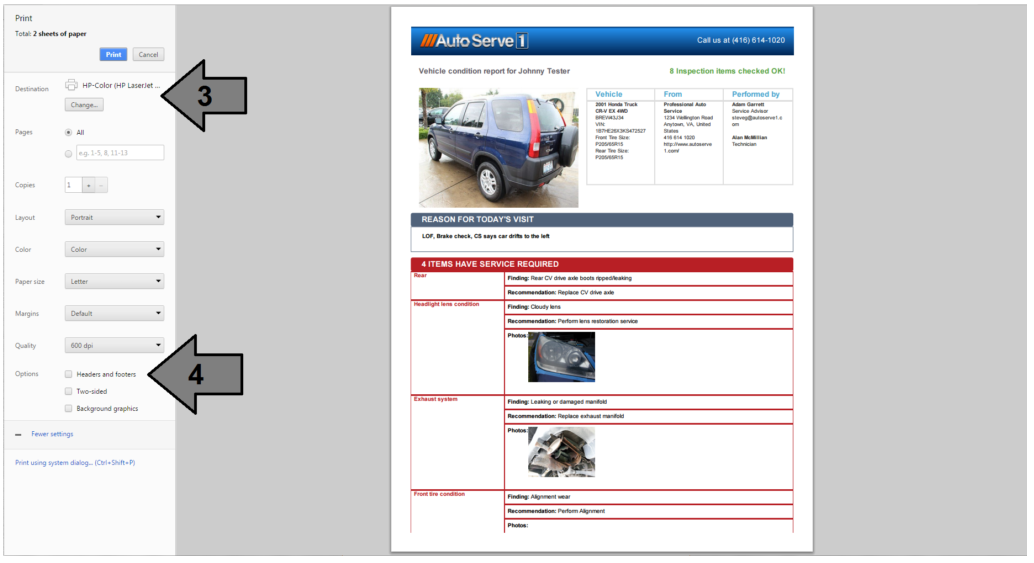 5. Click Print.
5. Click Print.
Customers viewing their report on a computer will also have the ability to print it themselves!